Windows
How do I take a screenshot? |
| hold down | ⊞ Win | and | Shift | and press | S | = | Use your mouse to draw a rectangle in order to specify what to capture. Windows then copies it to the clipboard. |
I guess it’s in the clipboard now. How can I paste it into a document or something? |
|||||
| hold down | Ctrl | and press | V | = | Windows pastes the screenshot (that is in the clipboard) into a document or image you are currently editing. |
Where should I paste it? I just need a (graphics) file. |
|||||
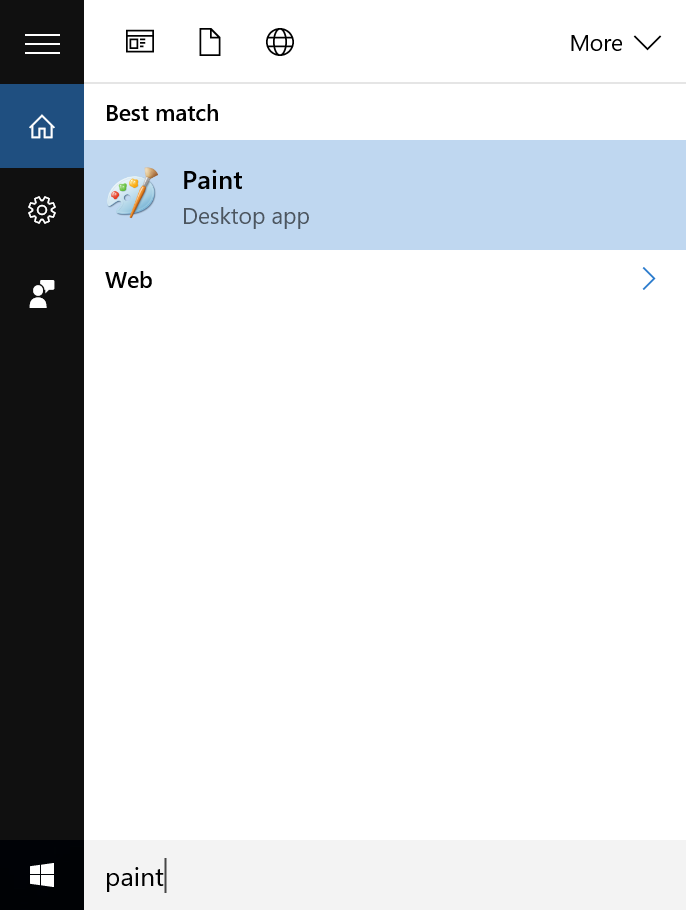
|
|||||
Is there a dedicated program for taking screenshots? How can I find it? |
|||||
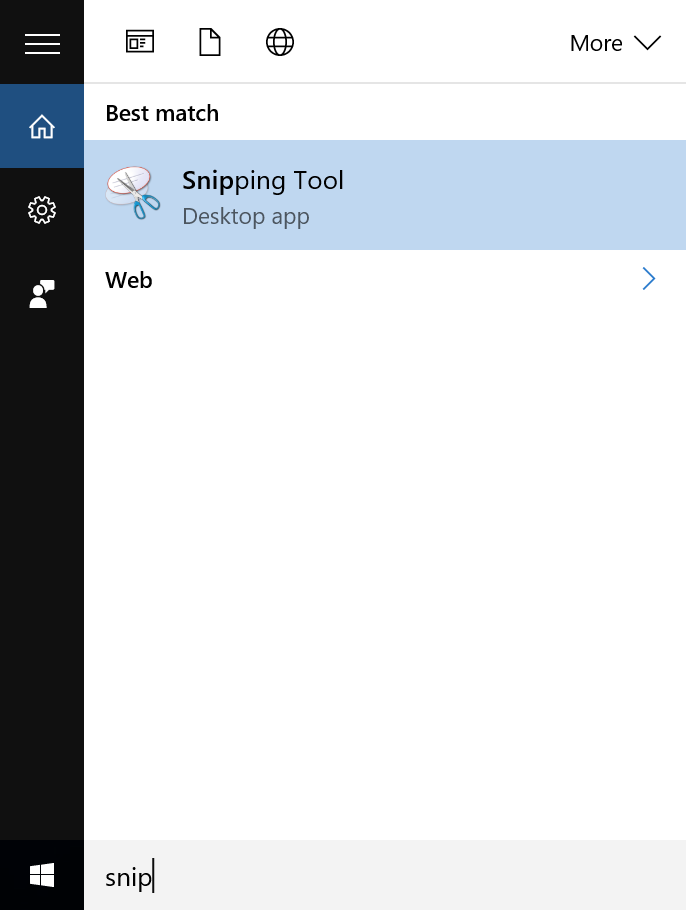
|
|||||